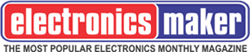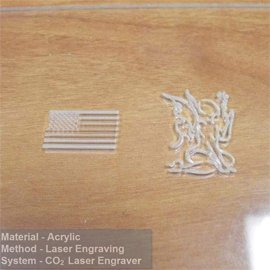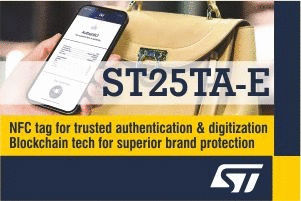In this blog post, we’ll cover some best practices for DIY laser engraving, but first, let’s start with some tips for preparing to engrave, cut or mark.
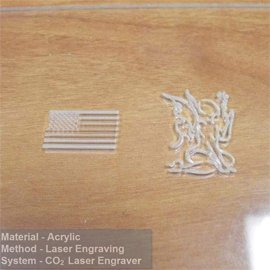 Best Practices for DIY Laser Engraving
Best Practices for DIY Laser Engraving
1.) Preparing for Engraving
Before getting to the best practices for DIY laser engraving, let’s start with some tips for preparing to engrave, cut or mark.
Masking: Smoke produced when engraving something can stain edges of the engraved surface; you should, therefore, cover it with a masking tape for protection. After engraving, peel off the masking tape. This helps a lot especially when engraving on leather.
Presets: Your laser has some suggested settings for engraving or cutting on different materials and thickness. Load the settings and save them as presets on your laser or computer. Name them in such a way that you will easily find them. This ensures the next time you engrave on leather, mark or cut 1/4″ thick acrylic, you will easily find the preset for the same material.
Test cuts: It is important that you make some test cuts before running the entire job. It will be worse if you take a material from the laser, and find it didn’t cut or engrave at all. You can run a test cut by cutting a small square or circle (about 1/4″ wide) from the corner of a scrap material. This way, you will know whether you need to decrease or increase the laser power before running the final cut.
2.) The Power of Layers
Several of best practices for DIY laser engraving require the ability of printing part of a design at a time; this can be done easily by putting different designs on different layers. Most graphic programs have a feature that allows you to create different layers on a file and turn them on and off. Using different layers has several advantages over putting everything on a single layer.
- You can control the order of cuts – Your laser engraver has some options that determine how the lines are cut. The cutting order can only be controlled in one way, such that you can put different cuts on different layers in the printing order you want.
- It is possible to have multiple designs and parts in one file – It keeps everything organized as you do not need separate files for every design. You put all the designs in one file, in their individual layers, then print the layers each at a time.
- Creating guides. Layers allow you to create some guides on how to lay out a particular design.
3.) Wood Grains and Engraving
When you need to engrave a logo or image design on a piece of wood, you need to understand the difference between engraving practices on a composite material like MDF of plywood and a solid piece of wood. Unlike manufactured materials, natural wood varies in size (non-uniform). The wood grains burn different; the darker grains are usually harder while the lighter parts are softer. When you need a uniform look on the engraved surface, then plywood would be the best to use.
4.) Overlapping Lines.
There are different ways of cutting out multiple parts against each other so that similar lines overlap. Let’s say you need to cut out a bunch of squares, try to eliminate doubled up lines when overlapping lines. They result to burnt edges instead of clean cuts.
5.) Lines – Vector versus Raster.
The difference between a vector cut and a raster engraving, is that a vector cut traces the cut lines. For raster engraving, the laser head moves across the print area from right to left until it has the image is engraved. Raster engraving, therefore takes take longer compared to vector cuts. Raster engraving also allows one to set different thickness on different lines. Though it takes longer to engrave, it is the best for artwork such as maps and other designs.
For vector file artworks (except bitmap images), you can create lines faster by setting up the file as a vector cut, turning the power down and then increasing the speed. For example, when cutting through a 1/8″ plywood, and the laser power and speed are at 100% and 20% respectively; adjust the power down to 30% and the speed up to 95%. The laser will burn a thin line on it instead of cutting through the material. The main advantage is that it is much faster compared to engraving. However, it results to a thin line.
6.) Defocus the laser to achieve thicker vector lines.
One can achieve thicker lines by lowering your material so that the laser loses focus and spread out. You can do this by putting a small piece of wood (about 3/8″ thick) on the material you are using and focus the laser on the wood. Run the laser on the previously recommended vector settings (a higher speed and a low power setting). Upon focusing the laser correctly, you will achieve a much thicker line.
7.) Hitting the Target
When engraving, you might need to hit a target area separate from the laser’s origin accurately. The best way of doing this is measuring the target area and getting its rough dimensions. Ensure you have enough space for the cutout you want. Place the scrap material in the laser and measure the length of the target area from the laser’s point of origin. For instance, a 2″ by 3″ rectangle located 1.5″ from the top and 2.8″ from the left edge. Use guides to mark the target area and its position from the origin. Place the design in the target area and make your cut correctly.
Another DIY engraving practice is turning on the red dot and using it to figure out where to engrave or cut.